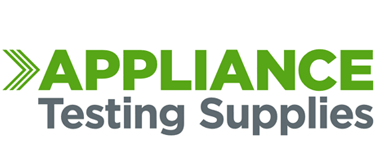Tester Selector
We make it easy to find the right tester for you.
Hot Package Deals
Check out our great package deals. Get everything you need in 1 quick & easy step & save money.
Tester Comparison Chart
Compare benefits & features of all Appliance Testers
Metrel DeltaPAT Complete Guide
This guide contains helpful resources, user guides and software downloads for the Metrel DeltaPAT Complete portable appliance testing kit. If you can't find what you're looking for here, feel free to contact us or call 1300 656 938 - we are always happy to help!
Cheat Sheets
User Manual
PC Software
Download Metrel ES Manager (Recommended Install)
Patlink 2.0 (64bit Version)
Download USB PC Drivers
Video Guides
FAQs
How to Add a User?
The Unit does not proceed through each test auotmatically?
The Unit fails the Earth Bond Test?
LN Resistance too Low or High?
The Android Software is asking for a Pairing Passcode?
Where can I download the Android Software?
Patlink Android can be downloaded from here: https://play.google.com/store/apps/details?id=si.metrel.apat
Metrel aPat Android Software can be downloaded from here: https://play.google.com/store/apps/details?id=si.metrel.apat
Please note these are free demo versions of the software for trialing, to purchase the full version please call us on 1300 656 938 in Australia or 0800 111 780 in New Zealand
Patlink PC is requesting a Password during installation?
If you are requested to enter a password during installation of the Patlink PC program, the password is MeT123ReL which is case sensitive. You will need to enter this twice.
If the password is entered correctly and the message still appears, then the SQL Database may not be running. On Windows press the Start button then type in Services. Open the Services program and scroll down to SQL Server (METREL) and make sure the service is Started, if it’s not right click on the SQL server and select Start. Once started, run the Patlink install again and enter the password.
Why is the Unit displaying the wrong Voltage on screen?
1. The DeltaGT BT isnt connected to mains power
2. The fuses have blown in the unit, these are user changeable and are located in the top back section for the unit
3. The 240v Power supply from the wall is fluctuating or inconsistent and the machine is unable to get a consistent power supply to perform the test.
Why is the Zebra Printer printing black or faded tags?
Why won't the Delta connect to the Android Device or Printer?
If you still don't get any communication with the tester, please give us a call on 1300 656 938 and we can walk you through more advanced steps to reconnect.
Why can't I load a logo to the reports in Patlink, Permission Denied error?
The image size needs to be a JPG logo and 346 x 95 pixels in size.